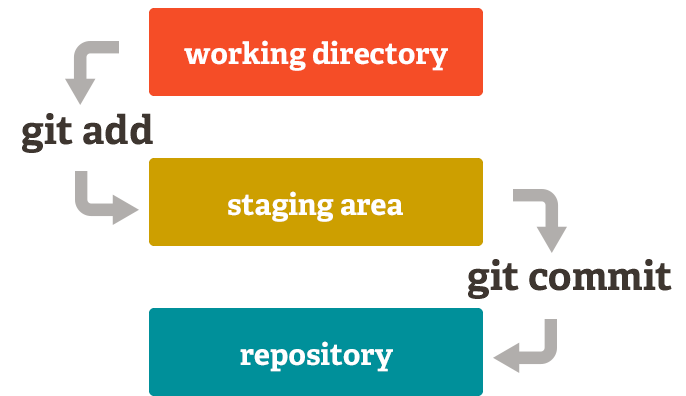Let’s git together
Frie Preu
codecentric AG
2019-09-06
alternative title: Let's git our sh*t together!
Who am I?
- Frie Preu
- data scientist / IT consultant / software developer at codecentric
- volunteer at CorrelAid: IT infrastructure, internal projects (R packages), miscellaneous mischief
- Add me:
- LinkedIn: Friedrike Preu
- Twitter: @ameisen_strasse
- GitHub: friep
- GitLab: friep
Slides, installation and account creation
- slides: https://gost.netlify.com/en/rladies/
- see
READMEof the repo - https://gitlab.com/friep/git-our-shit-together
Why Git?
- masterthesis.docx
Why Git?
- masterthesis.docx
- masterthesis_v1.docx
Why Git?
- masterthesis.docx
- masterthesis_v1.docx
- masterthesis_FINAL.docx
Why Git?
- masterthesis.docx
- masterthesis_v1.docx
- masterthesis_FINAL.docx
- masterthesis_FINAL_TimsEdits.docx
Why Git?
- masterthesis.docx
- masterthesis_v1.docx
- masterthesis_FINAL.docx
- masterthesis_FINAL_TimsEdits.docx
- masterthesis_FINAL_FINAL.docx

Version Control to the Rescue!
- Example: https://github.com/friep/git-our-shit-together-test-repo/
- RMarkdown presentation (more on this later!)
Download data - fork and clone
Fork and clone
Repository
A Git repository is a virtual storage of your project. It allows you to save versions of your code, which you can access when needed. (Source)
Fork and Clone
Fork
A fork is a copy of a repository. Forking a repository allows you to freely experiment with changes without affecting the original project. (Source)
Clone
Cloning a repository syncs it to your local machine. After you clone, you can add and edit files and then push and pull updates. (Source)
Hands On 1 - fork a repo
Mona
- https://github.com/friep/git-our-shit-together-test-repo/: Fork (top right)
https://github.com/{USERNAME}/git-our-shit-together-test-repoopens- go to Settings->Collaborators and add Grace as a collaborator
Detour: SSH vs HTTPS
SSH vs HTTPS
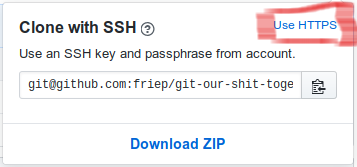
-> influences how GitHub authenticates you
Authentification
HTTPS
- with GitHub username + password
- Gitkraken: just magically works 🎉
- Command line: possibly need to enter username + password
SSH
- with a keypair (
id_rsa.pubandid_rsa) - public key, private key cryptography (siehe z.B. Youtube)
- advantage: only set up once, no need to remember password
- clone
ssh://...
Hands On 1.1: connect Gitkraken with GitHub
- Gitkraken profile (top right)
- Preferences->Authentification->GitHub
- connect to GitHub
- Generate SSH key and add to GitHub
Hands On 2 - clone a repo
Mona & Grace
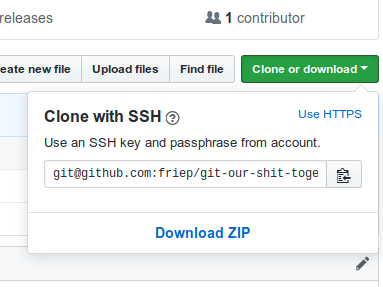
- Gitkraken: Clone Repo -> Clone with URL
- enter copied link to URL field
Real life
- open source contribution: fork + clone
- job / collab with friends: only clone
Save your files - Add und Commit
Commit
Commit
A commit is the Git equivalent of a "save".[...] Git committing is an operation that acts upon a collection of files and directories. (Source)
--> Commit = a "save point" in Git.
Commit
- a commit saves changes w.r.t. the previous commit
- edits of file(s)
- creation of new file(s)
- deletion of file(s)
- renaming of file(s)
- a commit can contain several changes!
Commit history

Go back in time!

Hands On 3 - Go back in time
reset master to this commit- play with:
hard,mixed,soft fast forward master to origin/master(commit at top)
Detour: RMarkdown and xaringan
RMarkdown
- R flavour of Markdown (a markup language)
- easy way to write...
- notes
- texts
- presentations
- ...
- and render them to good looking documents!
- RMarkdown can include R code ...
- https://rmarkdown.rstudio.com/lesson-1.html
xaringan
- package to make RMarkdown presentations
install.packages("xaringan")xaringan::inf_mr()withindex.Rmdopen
Hands On 4 - make a commit
Grace + Mona
- Change stuff (e.g.
README.mdorindex.Rmd) - GIT ADD the "unstaged files" you want to commit / "save in Git"
- write a (at least partly) informative "commit message"
- GIT COMMIT
Git quizzed!

Git quizzed!

Sync files - Push and Pull
Git Hosting
- GitHub:
- GitLab:
- Keybase:
Git local and git remote
... what?
- local: your laptop / machine
- remote: in the Cloud (GitHub, GitLab, ...)
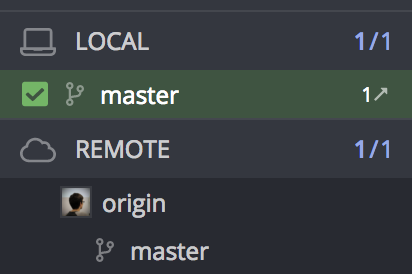
Sync: Git Pull and Git Push
- Git Pull: "download" new commits from GitHub / GitLab
- Git Push: "upload" the commits you made locally to GitHub / GitLab
Sync: Git Pull and Git Push
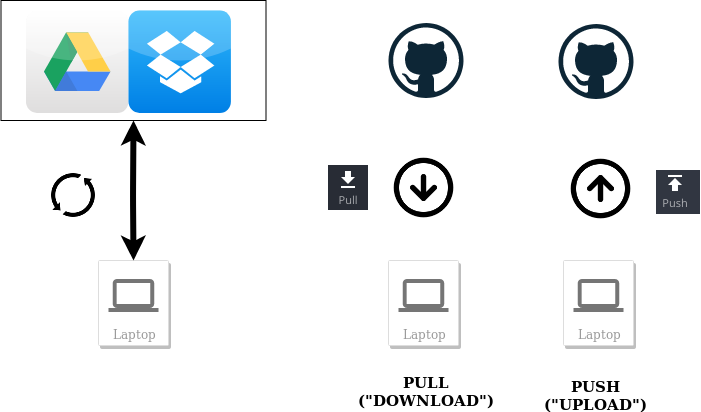

Hands On 5 - Pull and Push
- Grace: Push
- Mona: Pull
- Mona: Push
- Grace: Pull
Git quizzed!
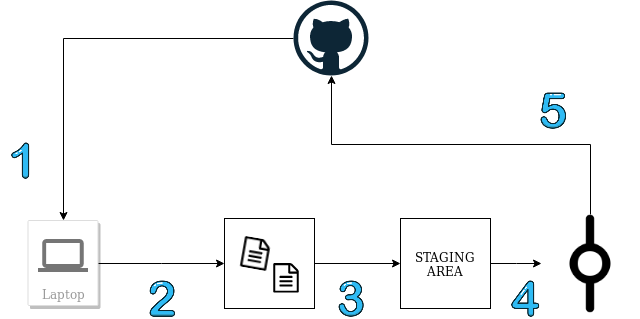
Git quizzed!
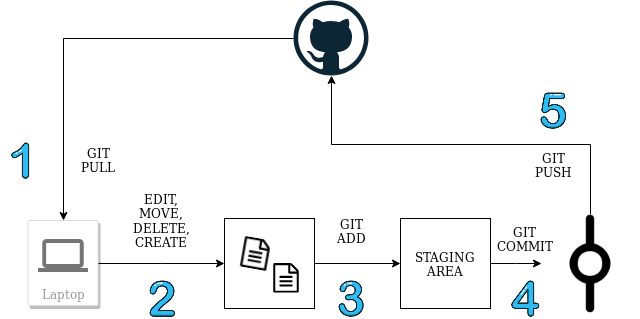
When things go wrong...
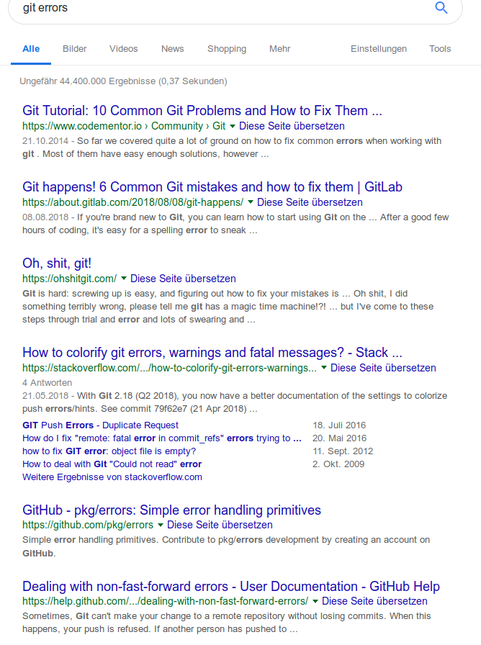
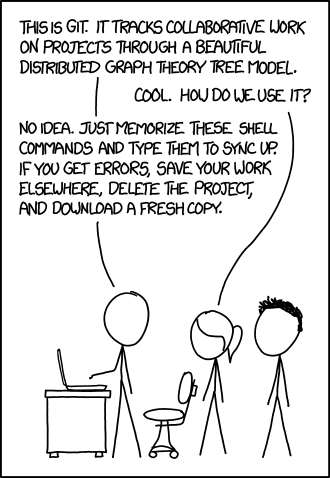
When things go wrong...
- as long nothing is pushed, all is (kind of) ok -> don't push if things are messed up!
- if things are really messed up: save your code somewhere else and clone again
Merge conflicts
Merge conflicts occur when competing changes are made to the same line of a file, or when one person edits a file and another person deletes the same file. (Source)
Merge conflicts
- you commit changes
Merge conflicts
- you commit changes
- you pull to get the newest updates
Merge conflicts
- you commit changes
- you pull to get the newest updates
- your coworker has changed something that clashes with your changes
Merge conflicts
- you commit changes
- you pull to get the newest updates
- your coworker has changed something that clashes with your changes
- git:

Solving merge conflicts
- you need to solve merge conflicts on your machine -> decide which version / changes you keep
- Gitkraken has an integrated merge conflict tool
Hands on 6: Merge conflicts
- Mona or Grace: edit
README.mdon GitHub in a certain line - Mona & Grace: edit
README.mdlocally on your machine in the same line (edit it differently!) - Monat & Grace: commit your own changes (don't push yet!)
- Mona & Grace:
pull - Mona & Grace: solve the merge conflict locally and push your own version.
Sidenote: Git stash
-> something Gitkraken often does for you to keep your changes safe.
git stash temporarily shelves (or stashes) changes you've made to your working copy so you can work on something else, and then come back and re-apply them later on. Stashing is handy if you need to quickly switch context and work on something else, but you're mid-way through a code change and aren't quite ready to commit. (Source)
Sidnote: Git stash

--> put it away for now!
Git stash for solving merge conflicts
- git stash
- git pull
- apply stash
- solve merge conflicts
- (delete stash)
work with GitHub
Issues
Issues
- issues: todos / bugs / ideas
- each issue has a number
#issueno in commit message associates commit with issue
Hands On 7: Issues
- Mona: create an issue "add Grace's favorite GIF"
- Grace: go to giphy.com, find a funny gif and add it to the presentation (-> copy link)
- Grace: add + commit. link the issue number in the commit message (#issueno)
- Grace: push
- Mona: reload the issue (ctrl + r)
Recap issues
- very useful for project organization
- discussion is centralized (but: don't put sensitive information in GitHub)
- Tip: create a GitHub project with a kanban board for process tracking
Branches and Pull Requests


Branches
Branch
A branch represents an independent line of development. Branches serve as an abstraction for the edit/stage/commit process. You can think of them as a way to request a brand new working directory, staging area, and project history. (Source)
Checkout
The git checkout command lets you navigate between the branches created by git branch. Checking out a branch updates the files in the working directory to match the version stored in that branch, and it tells Git to record all new commits on that branch. Think of it as a way to select which line of development you’re working on. (Source)
Why branches?
- stability: only have working code on "master" branch
- e.g. CI/CD directly to dev
- users download your code from GitHub (e.g.
devtools::install_github())
Why branches?
- stability: only have working code on "master" branch
- e.g. CI/CD directly to dev
- users download your code from GitHub (e.g.
devtools::install_github())
- collaboration: independent development of code ("feature branches")
Why branches?
- stability: only have working code on "master" branch
- e.g. CI/CD directly to dev
- users download your code from GitHub (e.g.
devtools::install_github())
- collaboration: independent development of code ("feature branches")
- experiments: try it out in a branch
Why branches?
- stability: only have working code on "master" branch
- e.g. CI/CD directly to dev
- users download your code from GitHub (e.g.
devtools::install_github())
- collaboration: independent development of code ("feature branches")
- experiments: try it out in a branch
- example: https://github.com/jandix/sealr/branches
Branches Workflow
- create a branch in Gitkraken with a meaningful name (e.g. issue1-add-favorite-gif)
Branches Workflow
- create a branch in Gitkraken with a meaningful name (e.g. issue1-add-favorite-gif)
- checkout branch (double-click on branch name in Gitkraken)
Branches Workflow
- create a branch in Gitkraken with a meaningful name (e.g. issue1-add-favorite-gif)
- checkout branch (double-click on branch name in Gitkraken)
- continue working as usual (pull-commit-push cycles)
Branches Workflow
- create a branch in Gitkraken with a meaningful name (e.g. issue1-add-favorite-gif)
- checkout branch (double-click on branch name in Gitkraken)
- continue working as usual (pull-commit-push cycles)
- (optional: merge other branches into your branch to get their updates)
Branches Workflow
- create a branch in Gitkraken with a meaningful name (e.g. issue1-add-favorite-gif)
- checkout branch (double-click on branch name in Gitkraken)
- continue working as usual (pull-commit-push cycles)
- (optional: merge other branches into your branch to get their updates)
- merge your branch into the master branch
Merging branches
- Gitkraken: right-click on branch name or master
- depends on which branch is ahead of which and which branch is currently checked out (?)
- right-click on master: merge master into issue1-add-favorite-gif -> branch is updated
- right-click on branch: merge issue1-add-favorite-gif into master -> master is updated (usually via Pull Request)
Pull Requests (PRs)
Pull requests let you tell others about changes you've pushed to a branch in a repository on GitHub. Once a pull request is opened, you can discuss and review the potential changes with collaborators and add follow-up commits before your changes are merged into the base branch. (Source)
- to be used in combination with branches
- useful "review" and feedback functionality
Hands on 8 - branches & pull requests
- Grace & Mona together: create a new issue (think of something!)
- Mona: create a branch called
issue2-{description}locally - Mona & Grace: work together on issue 2 on Mona's machine
- Mona: push the branch
- Mona: open a pull request and assign Grace as a reviewer
- Grace: review Mona's PR and merge it
Real life: Branches and Pull Requests
- branches
- very useful when developing R packages / applications / shiny apps in a team: feature branches
- relevance for data analysis projects: enables working in parallel on several methods, keep master clean of non-working code, backup (!)
- pull requests
- centralize discussion
- code review stage
Recap
What we learned today
- Fork and clone a GitHub repository
What we learned today
- Fork and clone a GitHub repository
- make a commit in Gitkraken
What we learned today
- Fork and clone a GitHub repository
- make a commit in Gitkraken
- pull and push commits from / to GitHub
What we learned today
- Fork and clone a GitHub repository
- make a commit in Gitkraken
- pull and push commits from / to GitHub
- work with branches and pull requests
That's it!
If you ever need help...contact me!
Frie Preu
- data scientist / IT consultant @ codecentric AG
- friep
- friep
- friep
- ameisen_strasse
- RLadies Slack